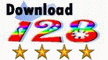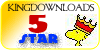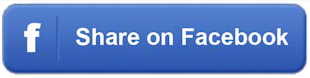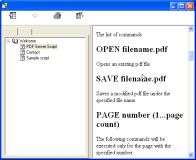 Do you need to change existing pdf files on a web server?
With PDF Server Script you can add text and pictures to existing
pdf files with the help of a script language. You can also
search and replace the existing page source code. In most cases
you can search and replace the existing text from the script.
You can create a script file with the commands to manipulate the
pdf files and then call the program PDF Server Script with the
name of the script file as first parameter. The program then processes
the script file in the background. You can run multiple scripts at the same
time. So you can change pdf file online from within a Windows Web Server
Script.
If you want to edit single pdf files you need PDF Editor.
Do you need to change existing pdf files on a web server?
With PDF Server Script you can add text and pictures to existing
pdf files with the help of a script language. You can also
search and replace the existing page source code. In most cases
you can search and replace the existing text from the script.
You can create a script file with the commands to manipulate the
pdf files and then call the program PDF Server Script with the
name of the script file as first parameter. The program then processes
the script file in the background. You can run multiple scripts at the same
time. So you can change pdf file online from within a Windows Web Server
Script.
If you want to edit single pdf files you need PDF Editor.
If you want to add text and pictures automated with a GUI you need PDF Watermarks.
 PDF Editor was rated with 5 of 5 stars by software directory BrotherSoft.com.
PDF Editor was rated with 5 of 5 stars by software directory BrotherSoft.com.
BrotherSoft Review Staff give one product the maximum 5 out of 5 Rating because this product is easy to use, it has a professional-looking interface, it is excellent compared to other programs in this section and so on.
PDF Server Script was awarded and rated 5 stars by software directory www.onekit.com.
 PDF Server Script has been awarded with the 5 stars award by software directory www.softpedia.com.
PDF Server Script has been awarded with the 5 stars award by software directory www.softpedia.com.
 PDF Server Script was awarded with 4 stars by software directory softaward.com.
PDF Server Script was awarded with 4 stars by software directory softaward.com.
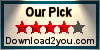 PDF Server Script has been awarded with the 4 stars award by software directory www.download2you.com.
PDF Server Script has been awarded with the 4 stars award by software directory www.download2you.com.
 PDF Server Script has been awarded with the Silver! award on www.eurodownload.com.
PDF Server Script has been awarded with the Silver! award on www.eurodownload.com.
The script file is a simple text file. Each line is one command.
Each command has one parameter.
So the structure of the script file is:
command1 parameter
command2 parameter
...
and so on.
The list of commands:
OPEN filename.pdf
Opens an existing pdf file.
SAVE filename.pdf
Saves a modified pdf file under the specified file name.
PAGE number (1...page count)
The following commands will be executed only for the page with the specified number.
For expample: page 2
This sets the actual page to the second one in the pdf file.
PAGE 0 or PAGE ALL
The following commands will be executed on all pages of the pdf file.
ROTATE number
Sets the rotation for the next text output commands (counter clockwise).
For example: rotate -90
The next text will be displayed with a rotation of 90 degrees clockwise.
FONTSIZE number
Sets the font file for the next text output commands.
For example: fontsize 20
FONT name
Sets the font name for the next text output commands.
For example: font Arial
LEFT number
Sets the position from the left page margin for the next text and picture output commands.
One unit is 1/72 inch.
For example: left 72
The next text or picture starts 1 inch from the left page margin.
TOP number
Sets the position from the top page margin for the next text and picture output commands.
One unit is 1/72 inch.
For example: top 72
The next text or picture starts 1 inch from the top page margin.
WIDTH number
Sets the width of the next pictures. One unit is 1/72 inch.
For example: WIDTH 72
The next picture has a width of 1 inch.
HEIGHT number
Sets the height of the next pictures. One unit is 1/72 inch.
For example: HEIGHT 72
The next picture has a heigth of 1 inch.
HEIGHT 0
The height of the next picture is calculated by the program so that the aspect ratio will be maintained.
For example: HEIGHT 0
The program calculates the height of the next picture.
RED number
Sets the red component of the text color. The value can be between 0 and 255.
For example: RED 255
The color for next text outputs has the maximal value for the red component.
GREEN number
Sets the green component of the text color. The value can be between 0 and 255.
For example: GREEN 255
The color for next text outputs has the maximal value for the green component.
BLUE number
Sets the blue component of the text color. The value can be between 0 and 255.
For example: BLUE 255
The color for next text outputs has the maximal value for the blue component.
TEXT string
Displays the specified text.
For example: TEXT Hello world!
The text "Hello world" will be displayed at the actual position (LEFT,TOP) with the
acutal font, fontsize, color and rotation.
PICTURE filename
Opens the specified picture (BMP, JPG, GIF, PNG, TIF, TGA, PCX, IFF) and displays
the picture.
For example: PICTURE test.jpg
The picture test.jpg will be displayed at the actual position (LEFT,TOP) with the
actual dimension (WIDTH, HEIGHT).
FIND string
Sets the string that should be replaces in the page source code by the command REPLACE.
For example: FIND old
The string "old" will be replaced by the next REPLACE command.
REPLACE string2
Searches for the actual string (FIND command) in the page source code and replaces the string.
For example: REPLACE new
The string "old" (setted by the last FIND command") will be replaced through the string "new".


 Add to the basket for $399 US dollars
Add to the basket for $399 US dollars 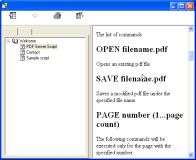 Do you need to change existing pdf files on a web server?
With PDF Server Script you can add text and pictures to existing
pdf files with the help of a script language. You can also
search and replace the existing page source code. In most cases
you can search and replace the existing text from the script.
You can create a script file with the commands to manipulate the
pdf files and then call the program PDF Server Script with the
name of the script file as first parameter. The program then processes
the script file in the background. You can run multiple scripts at the same
time. So you can change pdf file online from within a Windows Web Server
Script.
Do you need to change existing pdf files on a web server?
With PDF Server Script you can add text and pictures to existing
pdf files with the help of a script language. You can also
search and replace the existing page source code. In most cases
you can search and replace the existing text from the script.
You can create a script file with the commands to manipulate the
pdf files and then call the program PDF Server Script with the
name of the script file as first parameter. The program then processes
the script file in the background. You can run multiple scripts at the same
time. So you can change pdf file online from within a Windows Web Server
Script.
 PDF Editor was rated with 5 of 5 stars by software directory BrotherSoft.com.
PDF Editor was rated with 5 of 5 stars by software directory BrotherSoft.com. PDF Server Script has been awarded with the 5 stars award by software directory www.softpedia.com.
PDF Server Script has been awarded with the 5 stars award by software directory www.softpedia.com.
 PDF Server Script was awarded with 4 stars by software directory softaward.com.
PDF Server Script was awarded with 4 stars by software directory softaward.com.
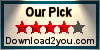 PDF Server Script has been awarded with the 4 stars award by software directory www.download2you.com.
PDF Server Script has been awarded with the 4 stars award by software directory www.download2you.com.
 PDF Server Script has been awarded with the Silver! award on www.eurodownload.com.
PDF Server Script has been awarded with the Silver! award on www.eurodownload.com.