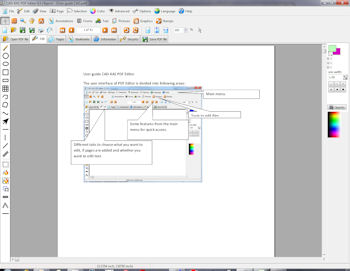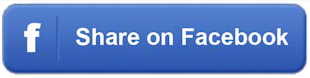Edit PDF files now! How do you change existing PDF files? You don't know how? It is
easy to edit existing PDF files with PDF Editor!
Edit PDF files now! How do you change existing PDF files? You don't know how? It is
easy to edit existing PDF files with PDF Editor!
You can add text in any font you want or change existing text to correct spelling errors or
change old phone numbers. Just double click on a text object to edit it. You can select and
drag and drop any object in the pdf file. To edit a picture you can simply double click
on the picture and the program will show the picture in the integrated picture editor.
Select, move and copy and paste text, picture and vector graphic objects with the pointer tool.
- No need to write everything again, only because a few sentences or a picture needs to be changed. You save yourself a lot of time using PDF Editor.
- If you need to change a price, a phone number or an address, you can do the changes with very little effort with PDF Editor. You save yourself a lot of time and money.
- Give a direct feedback to the author of the document what needs to be changed with the annotation functions. No need to describe this in an email, just show them and send them the document back.
- Give your customers the chance to fill out your PDF files directly on the computer with the help of the form fields. No need for your customers to first print it out and then fill it out. This makes it more likely that your customers fill out the form. This will bring you more customers and more money.
It does not matter which program created the PDF file! You can change the PDF file!
This is the only program available with which you
can edit the document objects, annotate pdf files and manage the pages of pdf files in one program.
Most other tools that call itself "PDF Editor" only allow you to annotate pdf files.
This is nice but PDF Editor is the first real PDF Editor program (Version 1: 02/2003) that
can edit the page objects too! Annotations can be removed and are not part of the document -
real document objects are the solution.
You do not need to write everything again only because a price or an address has changed!
You do not need to fill out form with hand after you print it out. Simply fill the form on the screen!
Don't worry about documents which can not be printed out because of security settings. PDF Editor will print it for sure.
Only with this tool you will save time and money!
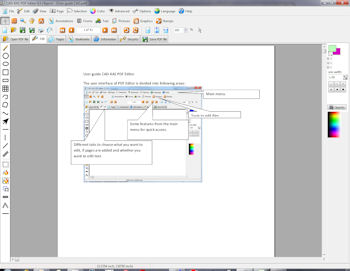
With PDF Editor you can underline, highlight and strikeout texts and
edit the bookmarks. You are able to change the order of the pages
or delete pages. Hide the information on a page so that
it is invisible in the Acrobat Reader but can be unhidden
later. You can change the page size or move the content. Add
stamps like "Confidential" or "Top secret". The source code of the
page (a language like HTML) is editable for you. Use the program
to read and write encrypted pdf files. The program leaves the layout
untouched after saving if you don't want to change it.
Now you can also create flip pages for your website. Simply click on File/Export as flipppage. It will create a html file and some pictures.
You can upload the pictures to your website and upload the html code or insert the html code into your existing website.
With PDF Editor "Pro" you can use the functions to add new form fields (text fields, checkboxes etc.).
PDF Editor Pro = PDF Editor + PDF Forms
PDF Editor Objects = PDF Editor + PDF Forms + PDF Shrink + PDF to DXF + Paper/Picture to DXF + EMF/SVG Export + save as PDF/A.
Only the demo version will add the demo text to every page. The full version does not add any unwanted text to the pages.
| | |
|
-
You can use it with: Windows 11/10/8/7/Vista/XP
-
You can even run PDF Editor from an USB flash drive!
-
-
-
-
-
The demo version adds a watermark to every page when you save the file.
-
-
-
-
-
PDF Editor as 64 bit version
This version is for Windows Vista/7/8/10 64 bit. The 32 bit version of PDF Editor also
runs on Windows 64 bit, but it can not use all available memory.
PDF Editor for ALL of your users/computers - concurrent users:
The concurrent users version can be used for as many users/computers as you want as long as no more then the specified number of user access the program AT THE SAME TIME.
We do NOT controll this. So you will have no trouble installing any controller program. As long as it is NOT LIKELY that more than the specified number of users access the program at the same time it is okay for us.
-
We want to check if you own an older version before you can order.
| |
| | |
To view pdf files you can use our free PDF Reader.
To edit scanned text use our Scanned Text Editor.
| | |
|
With "PDF Editor Pro" you can add new form fields. This is not possible with "PDF Editor". "PDF Editor Pro" is like "PDF Editor" and "PDF Forms" in one program! PDF Editor Pro is cheaper than to buy both programs separately. You can test the features of PDF Editor Pro in the demo version. You find these functions in the menu "Forms". There is only one demo version for all 3 versions of PDF Editor.
| |
| | |
| | |
|
Like PDF Editor Pro, but with additional features. With "PDF Editor Objects" you can export as DXF, SVG and EMF. You can recognize lines in pictures and save them as dxf file. You can compress existing pictures and shrink the file size of the pdf file. You can also save the file in the PDF/A 1b format.
| |
| | |
| What is new in the latest version?
|
| |
|
New in version 5.5
- Security/Encrypt or decrypt all files of a folder...
- Pages/Pages/Merge two pages to one page...
- Pages/Pages/Merge two pages and scale down...
- Pages/Pages/Merge all pages to one page...
- button for scanning next to the print button in the tool bar
- You can create new actions for buttons and links: You can send the content of the form to an email address. You can reset and print the form. You can execute a JavaScript.
- You can change the action of existing links and buttons
- You can add additional actions for form fields and buttons. For example you can specify what should happen if you move the mouse cursor over the field.
- File/Special save functions/Save PDF file and let it look like a scanned document...
- You can scan multiple pages at once over the WIA interface and also a duplex scan is now supported. You can scan without showing the scanning dialog window. A scan button has been added to the tool bar next to the print button.
- Form fields: Actions/ Fill other form field with the same value as this one...
- Form fields: Actions / Fill form field with current date
- Better line recognition under Pictures/Recognize lines in a picture and save as DXF file ("Objects" version only)... (the new version Paper/Pictures to DXF 3.0 is now build in)
- Page/ Convert into a picture, recognize lines and export as DXF file ("Objects" version only)
- Pages/Delete/ Delete every x. page...
- Text/ Split all text objects vertically
- New button to select a landscape paper format under Pages/Properties/Change Size�
- Pages/Pages Add page numbers (headers/footers) on selected pages... ->Save and open settings in the file menu
- Annotations/ Count annotations...
- New command line parameter REMOVETEXT, can be used to remove all text objects: pdfedit.exe removetext "c:\test\test.pdf"
- View/ Fill graphic objects
- View/ Hold complete page as bitmap in memory
- View/ Show text objects
- View/ Show placeholder for pictures
| |
| | |


 Add to the basket for $79 US dollars
Add to the basket for $79 US dollars  Edit PDF files now! How do you change existing PDF files? You don't know how? It is
easy to edit existing PDF files with PDF Editor!
Edit PDF files now! How do you change existing PDF files? You don't know how? It is
easy to edit existing PDF files with PDF Editor!